Using random questions is a useful way to avoid cheating in online learning. Course creators can assign different versions of the same quiz to the learners without the need of creating a bundle of quizzes. Let’s learn how to generate random questions with ActivePresenter 9 in this tutorial.
In the previous tutorial, you’ve known how to use the Slide Pools feature which helps create question banks. To generate random questions from the question banks in ActivePresenter, you need to use the Random Slide feature.
This tutorial covers:
- Overview of random slides
- Work with random slides
- An example of generating random questions in ActivePresenter 9
Overview of Random Slides
In ActivePresenter 9, random slides display slides that are randomly selected from a question bank where they are linked. Using them, you can easily generate different versions of the same quiz, which avoids predictability. Below is an example of a quiz using random slides:
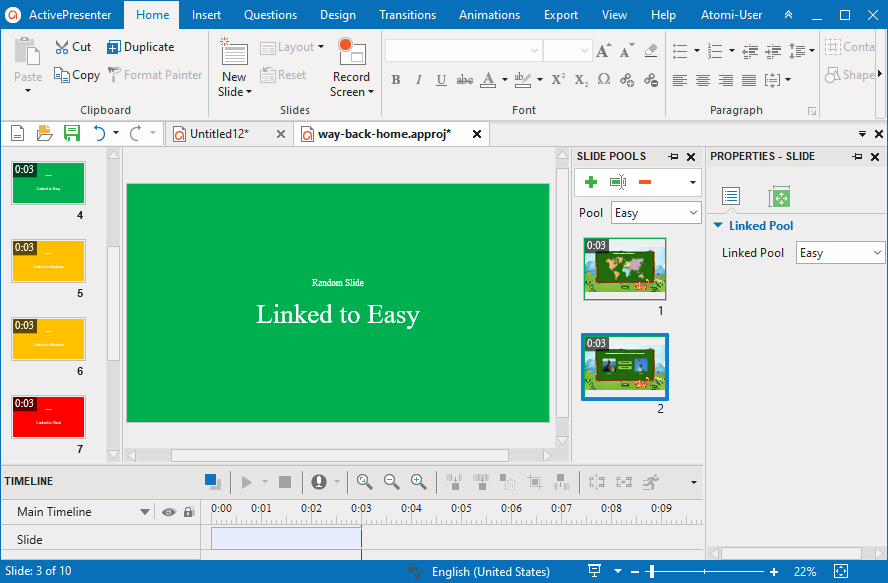
Compared with normal slides, random slides have some differences:
- In the editing workspace, random slides are shown as colored slides. However, when you preview projects in browsers, these random slides will be replaced by any slides in the linked pools.
- Random slides don’t have the same properties as normal slides. Rather, they just include a property that indicates the linked pool.
- The timing of random slides is that of slides at run time.
- You neither insert anything into random slides nor insert random slides into Slide Masters.
Work with Random Slides
Insert a Random Slide
In ActivePresenter 9, a random slide is inserted as a new slide. To add a random slide, do either of the following:
- In the Home tab or the Insert tab > New Slide > Random Slide.
- In the Questions tab > Random Slide.
Then, you can see the random slide like this.
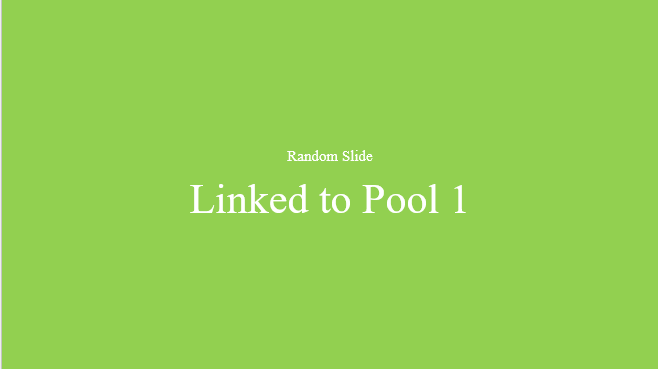
As seen, a random slide has a background color that is the color of the first pool in the list by default. And it is labeled as “Random Slide”. You can change to any color you want in the Slide Pools pane to easily identify different linked pools.
Note:
- You can add as many random slides to a project as you want.
- If you wish to generate a quiz with n random questions, you have to add n random slides.
Draw Slides from Slide Pools
To show question slides in a question bank in the output, you need to use random slides. Follow the below steps to do that:
Step 1: In the Slides pane, select one or more random slides.
Step 2: In the Properties pane > Slide Properties > Linked Pool > select a pool from the Linked Pool drop-down list.
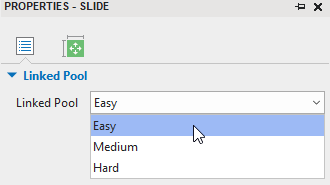
Note: You must create slide pools first. Then, these pools appear in the Linked Pool drop-down list.
Delete Random Slides
To remove random slides from the Slides pane, do either of the following:
- Select random slides and press the DELETE key on the keyboard.
- Right-click random slides > Delete.
An Example of Generating Random Questions in ActivePresenter 9
When randomizing questions, it’s better to ensure each learner gets a quiz that is equally difficult. This way, each level of difficulty can have a specific number of questions (from individual question banks). For example, one bank for 5 easy questions, another for 5 medium questions, and the other for 5 hard questions.
To be more precise, if you want to generate a quiz with 5 random questions including 2 easy ones, 2 medium ones, and 1 hard one, you simply need to insert 5 random slides. Then, link 2 random slides to the easy-level pool, 2 random slides to the medium-level pool, and the other one to the hard-level pool.
Optionally, you can change the color of each pool for easy recognition like this:

That’s all about how to use random slides to generate random questions in ActivePresenter 9. Download the app now and try this feature to create your own quizzes.

Don’t hesitate to contact us if you need any help.
More articles: