ActivePresenter lets you Copy, Cut, Paste and Delete objects quickly. Let’s learn how to use these commands for objects in today’s tutorial. In a word, you can copy, cut, paste, and delete objects within one or many projects. Basically, the procedure is similar to when you copy, cut, paste, and delete slides.
Copy & Paste Objects
To copy objects, do the following:
Step 1: Select one or more objects. To select many objects, press and hold CTRL while clicking any objects that you want.
Step 2: Do any of the following to copy objects:
- Press CTRL+C.
- In the Home tab, click Copy.
- Right-click selected objects, then click Copy.
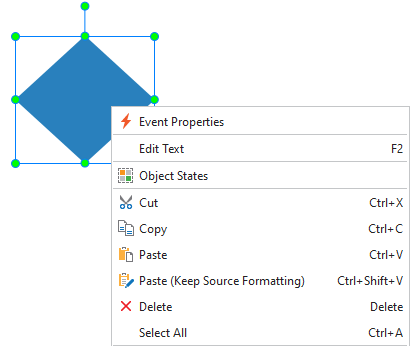
Step 3: Navigate to your desired position. Then, do either of the following to paste objects.
- Press CTRL+V.
- In the Tabbed Toolbar > Paste. Then, select Paste (Use Destination Theme) or Paste (Keep Source Formatting). Working with these two Paste options is the same as when you use them for slides. See Copy, Cut, and Delete Slides for more details.
- Right-click selected objects and click Paste or Paste (Keep Source Formatting).
After that, your objects appear in the position you want.
Cut & Paste Objects
The Cut command is meant for moving objects to a new location. To cut objects, do the following:
Step 1: Select one or more objects. To select multiple objects, hold down CTRL while clicking them.
Step 2: Perform one of these steps to cut objects.
- Press CTRL+X.
- In the Home tab, click Cut.
- Right-click selected objects, then click Cut.
Step 3: Do the same as when you paste objects after copying them (step 3 above).
Note: To copy/cut objects in a project and paste them into another, just open these projects simultaneously. Then, follow the same steps as mentioned above.
Delete Objects
If you don’t want an object anymore, do one of the following to remove them:
- Select objects, then press DELETE on the keyboard.
- Right-click objects and select Delete from the context menu.
That’s all about how to copy, cut, paste, and delete objects in ActivePresenter 8. Take advantage of them to reduce your working time.
See Also: