Saola Animate provides users with three sets of fonts in which Google fonts are supposed to bring great advantages:
- They are freely accessible to everyone to use, redistribute, and customize.
- Downloaded fonts are cached in the browser and reused by any other webpages using them, making the web faster.
- They are supported in all major browsers and a wide range of mobile devices.
Let’s keep reading this tutorial to learn about using Google fonts in Saola Animate 3.
This tutorial covers:
Add Google Fonts
Before we start, be aware that adding fonts requires a network connection. Now, follow the steps below:
Step 1: Do one of the followings:
- Click the Font combo box in the Floating Text Format toolbar > Google Fonts > Add fonts…
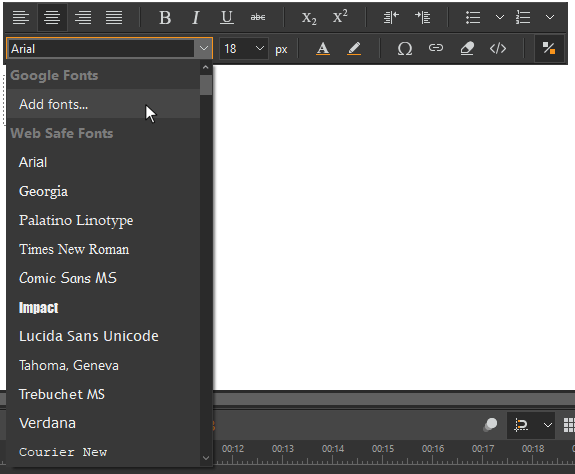
- Click the Font combo box in the Text section of Properties pane > Google Fonts > Add fonts…
- Select More Fonts in the Text section of the Properties pane.
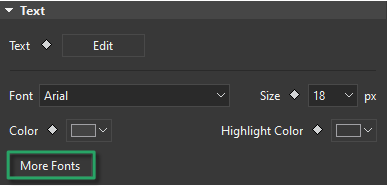
Then, the Google Fonts dialog which contains all the available fonts appears.
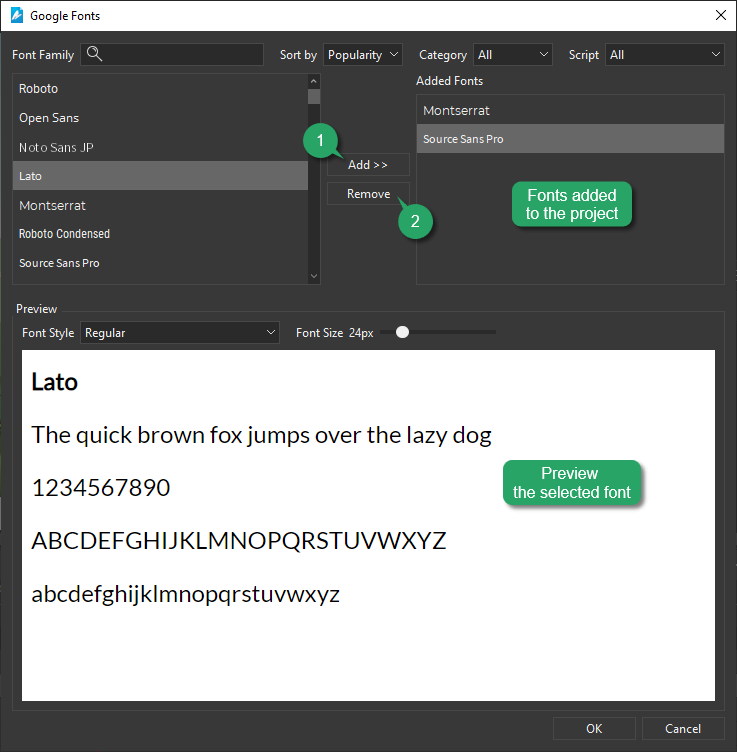
In this dialog, you can search for specific fonts or filter fonts by font properties.
- Search: Search fonts by family names.
- Sort by: Sort fonts based on popularity, alphabetical, date added, or trending.
- Category: Filter fonts by typefaces, namely Serif, San serif, Display, Handwriting, and Monospace.
- Script: Filter fonts by writing systems such as Arabic, Khmer, etc.
When you select a font, it will be applied to the text in the Preview pane. In this pane, you can change Font Style, Font Size, and text for the preview purpose.
Step 2: Select fonts and click the Add button (1) to add them to the Added Fonts pane. You can select any added font to apply to the currently selected text or element, if any.
Step 3: Finally, click OK to save the changes and finish. Fonts added to your document will appear in the Font combo box so that you can select them to use in your document. They also become font resources in the Resources pane.
Remove Google Fonts
Besides adding Google fonts, you can remove fonts you no longer need by using the Resources pane or the Google Fonts dialog.
In the Resources pane, just click the unwanted fonts and press DELETE, or click Delete in the toolbar. Alternatively, right-click the unwanted fonts > Delete.
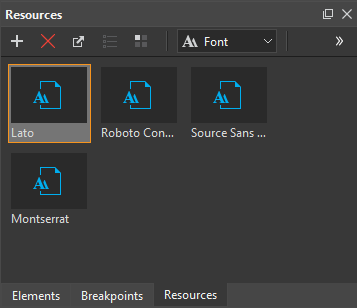
In the Google Fonts dialog,
- Select the fonts you want to remove in the Added Fonts pane.
- Click the Remove button (2) to remove them from the selection list.
- Click OK to apply the changes and close the dialog.
The fonts no longer appear in the Font combo box nor the Resources pane.
That’s how to use Google fonts in Saola Animate 3. Hope that this helps.
See also: