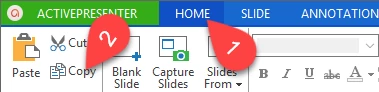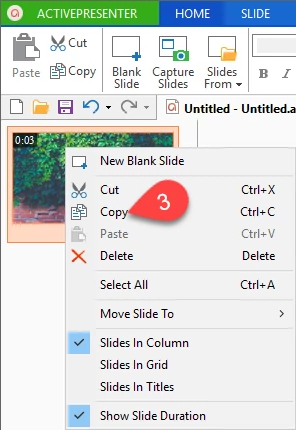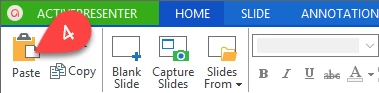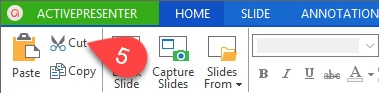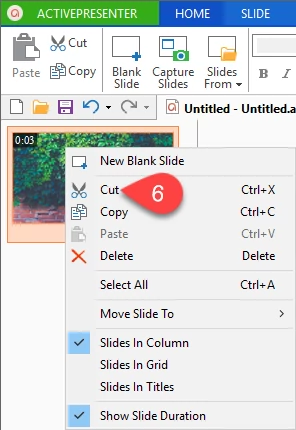Learning how to use the Copy, Cut and Paste command during designing online presentations or eLearning course with ActivePresenter will considerably improve your productivity. The reason for this is that instead of creating new slides, you can copy, cut and paste them into another place instantly, hence, it saves you tons of time. Let’s check out the how-to guide below to find out how to do that.
Copying Slides and Pasting Slides
ActivePresenter makes it easy for you to copy one or more slides into the clipboard and paste them to other places later.
To copy and paste a slide, do steps below:
Step 1: Select the slide(s) that you want to copy. Hold Ctrl/Shift while clicking to select multiple slides.
Step 2: Make a copy.
- Press Ctrl and C.
- Go to the Home tab (1), click Copy (2).
- Or right-click the slide thumbnail in the Slide Pane and select Copy (3) from the pop-up menu.
Step 3: Press Ctrl+V or click Paste (4) in the Home tab to paste the copied slide.
Cutting Slides and Pasting Slides
Different from Delete command, the Cut command cuts the slides and paste them in the clipboard, so if you want to move slides from a place to another, you also can use the Cut command.
Step 1: Select the slide(s) that you want to cut.
Step 2: Cut the slide.
- Press Ctrl and X
- In the Home tab, select Cut (5).
- Or right-click that slide and select Cut (6).
Step 3: Press Ctrl+V or click Paste (4) in the Home tab to paste the slide into another position.
Besides, ActivePresenter also allows you to copy, cut and paste slides from the working project to another project. This feature is very useful when you want to reuse some useful contents in your existing projects for new projects.
Now, you get full information about how to copy, cut and paste slide in ActivePresenter. Feel free to contact us whenever you need any help.